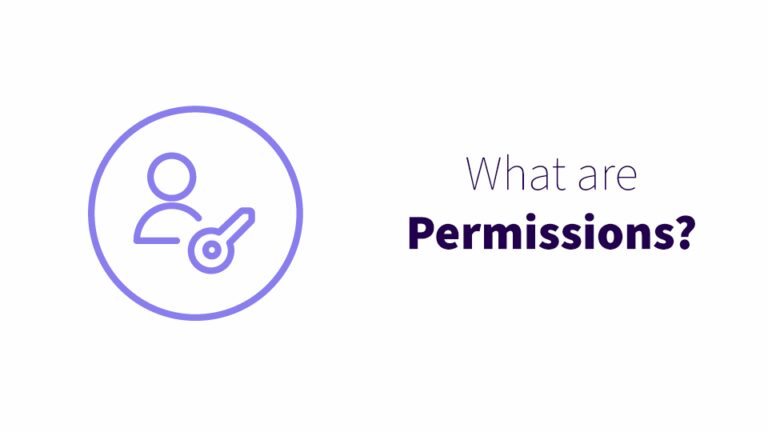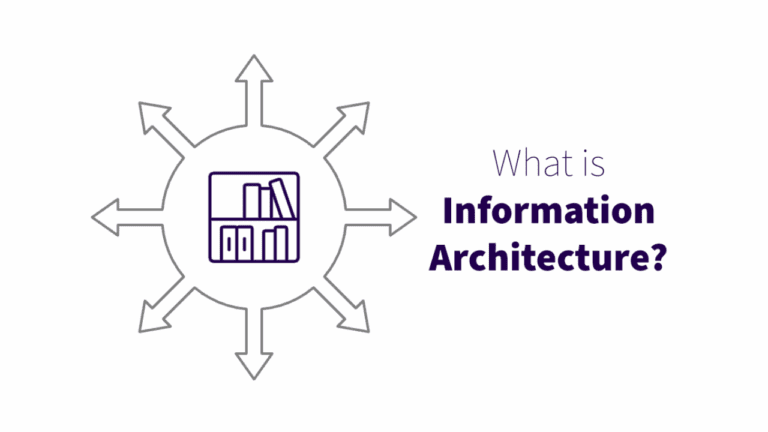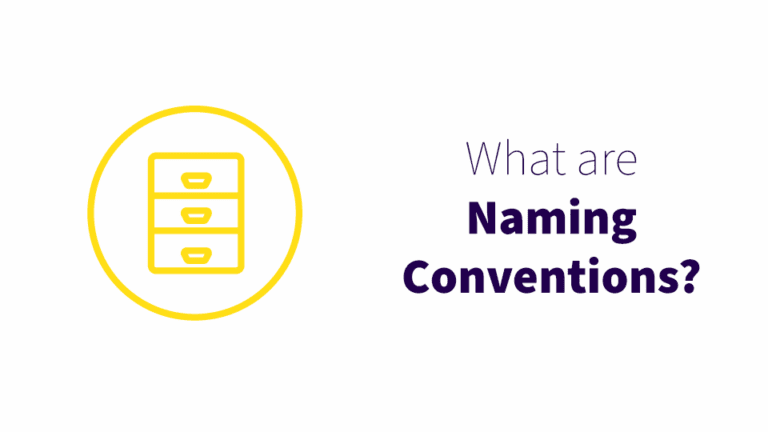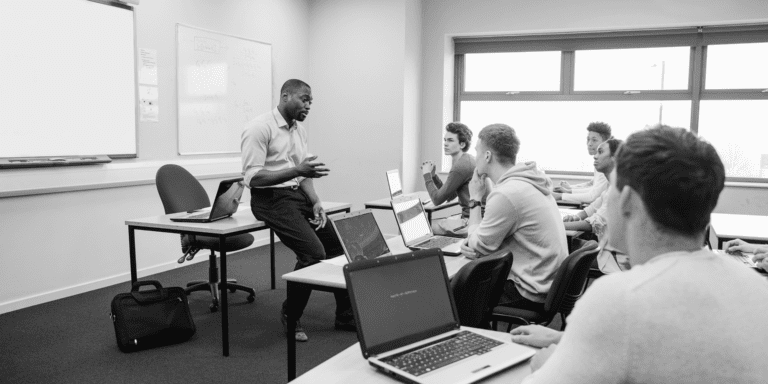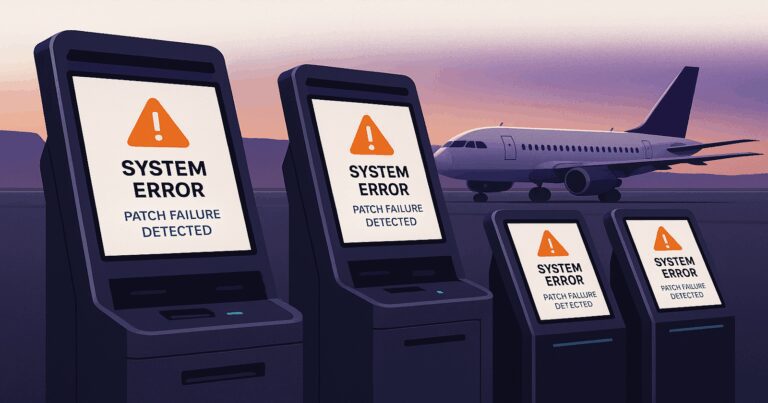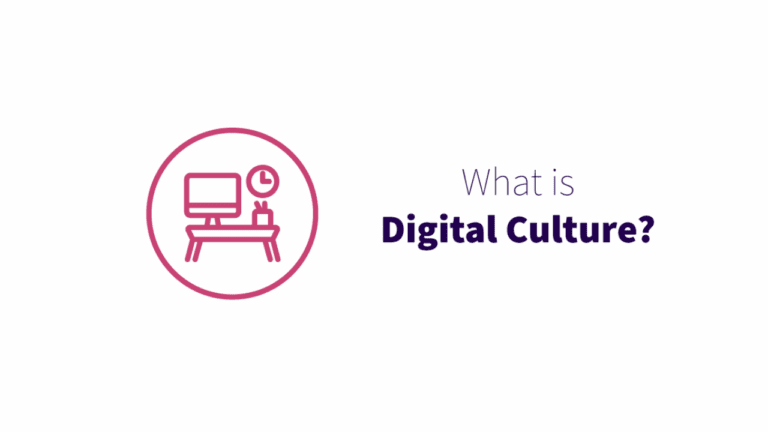Navigation brings your information architecture to the surface
Navigation is one of the most important and impactful aspects of information architecture. But business leaders and other professionals frequently overlook navigation design when setting things up in Microsoft 365. Without well-designed navigation, employees will struggle to find anything in your organization’s SharePoint sites, and may get so fed up that they refuse to use the sites at all.
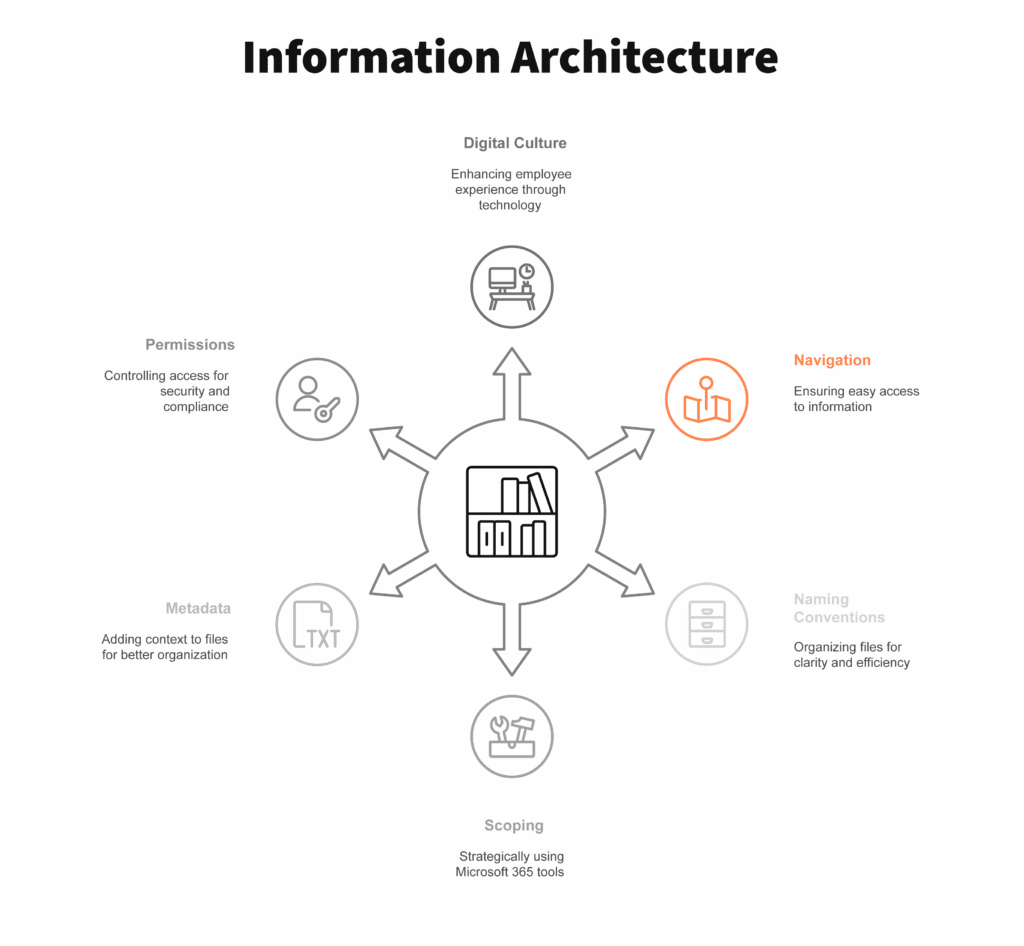
What is navigation in Microsoft 365?
In short, navigation is how a user gets around the Microsoft 365 environment, from Teams to SharePoint and beyond. Some navigation features are built into the environment by Microsoft, but the company leaves some of its most powerful components nearly inaccessible by default. Why? Who knows. But they are there, and we can surface them for you and your team using the navigation features that Microsoft lets you customize.
Why should business leaders care about navigation?
Microsoft doesn’t automatically build navigation into SharePoint as you add sites, hubs, and libraries. If you’re not building navigation to guide users around your architecture, it simply won’t happen.
Without visibility into your information architecture through navigation, your employees may not realize certain SharePoint sites exist. This leads to duplicate sites, lost files, wasted time, and frustration for everyone.
Microsoft 365 SharePoint navigation best practices
The architecture behind the navigation
Navigation in SharePoint won’t work for your organization unless the architecture underlying it also follows a logical, intuitive structure.
Set up your intranet as a hub site that links out to other hubs that are dedicated to more specific topics (e.g. “Clients” or “Developer Center”). The level of detail to which you should link to different parts of the hubs in your intranet’s navigation depends on how much traffic they will get. The more frequently visited a site will be, the more expanded its section of the navigation.
Your intranet’s hub navigation should be your organization’s central directory – the way users get to everything else. The main button on the suite bar (the bar at the top of the screen on SharePoint sites) should always lead to your organization’s intranet – that way users can always get back to the intranet, regardless of how lost they get or where they started.
Menu styles
There are two styles of navigation in Microsoft, megamenu and cascading. Megamenu is the best choice for your intranet hub. It lets you see more options at a glance, without having to mouse over each menu item. This makes it easier to navigate, especially for new users who aren’t familiar with the intranet’s architecture yet. To use the megamenu, your links will need to be stored in top-level categories to appear in neat columns.
Navigation security in SharePoint
Audience targeting lies at the intersection of permissions and navigation.
SharePoint defaults to having audience targeting turned off. When audience targeting is off, everyone in your SharePoint tenant can see all the links in the navigation. It doesn’t matter whether they can access those links – they can still see them.
Audience targeting allows you to make it so a link is only visible to members of a defined group. Audience targeting could be enabled for a site, but not have a specified audience, in which case an unscoped link would be visible to everyone, even if they do not have access.
One reason to use audience targeting would be for an organization with many clients, where only some employees work on each client account. The client hub in this organization’s SharePoint tenant would only show users the client sites that they worked on, leaving the others invisible.
Microsoft 365 experts for navigation
Intuitive and streamlined navigation is essential for the usability of your SharePoint tenant and findability of the information you store in it. If your employees are frustrated and inefficient in SharePoint, navigation might be the cause. Setting up navigation can seem complicated, but Wellington Street Consulting has coordinated even the most tangled web of SharePoint sites into intuitive and simple navigation.
Feeling overwhelmed by navigation…or lack thereof? Wondering why you can’t find the sites you know exist, or relying on bookmarks to find your way around SharePoint? Give us a call.