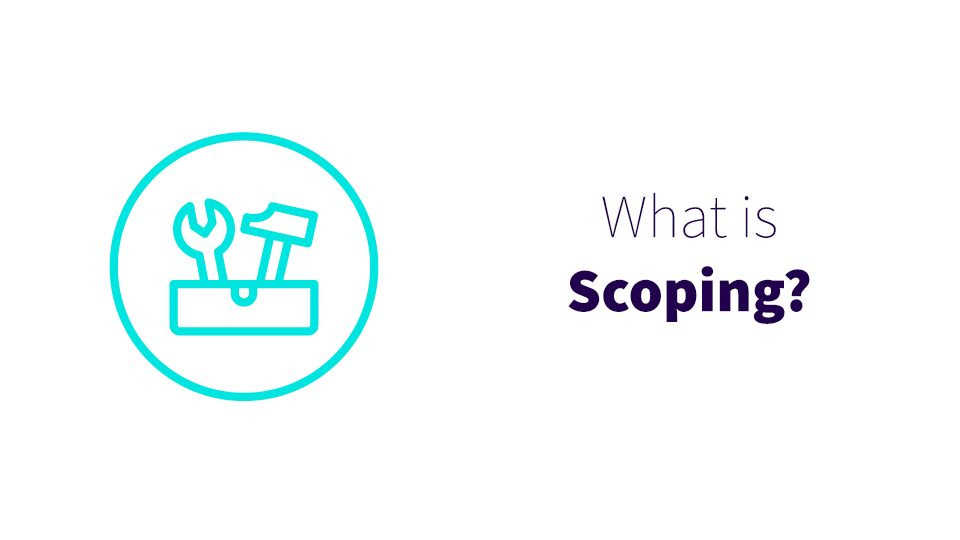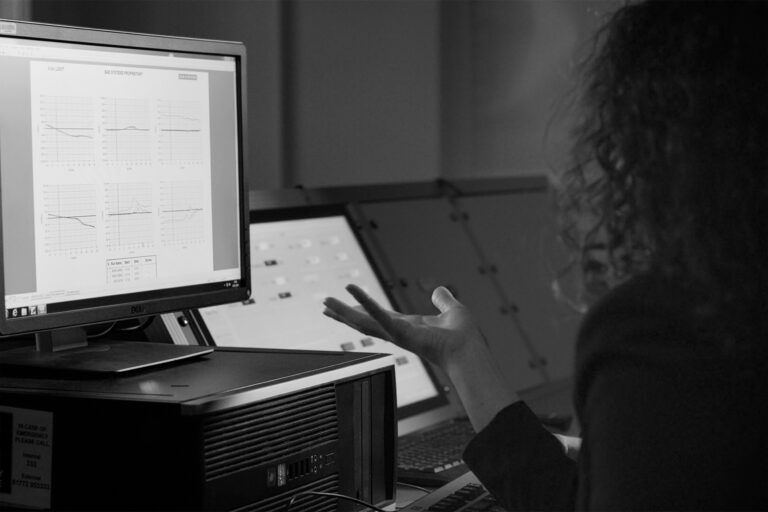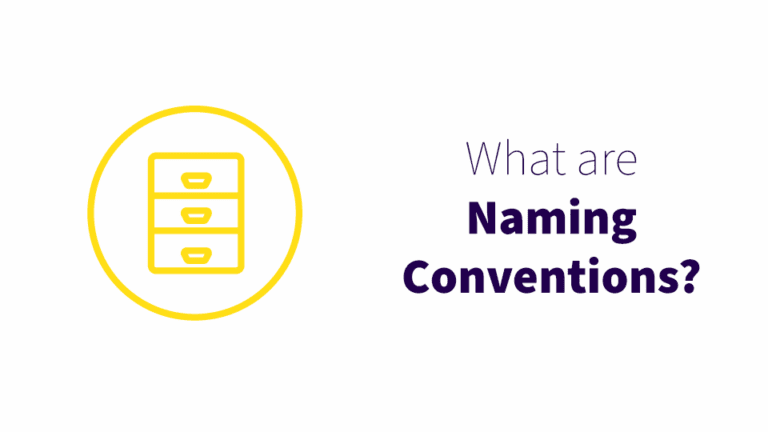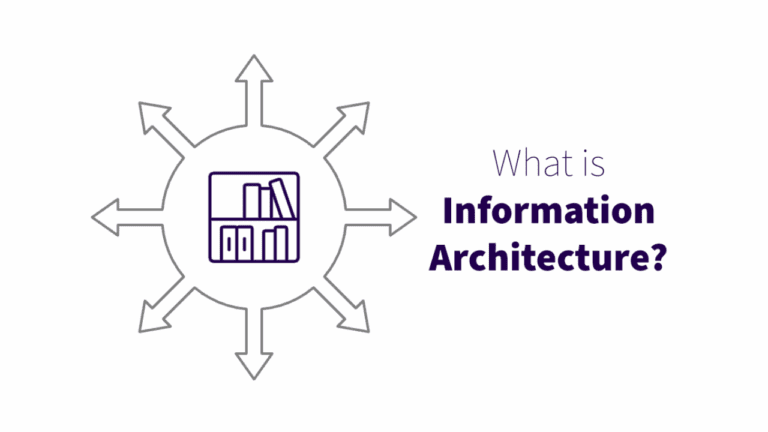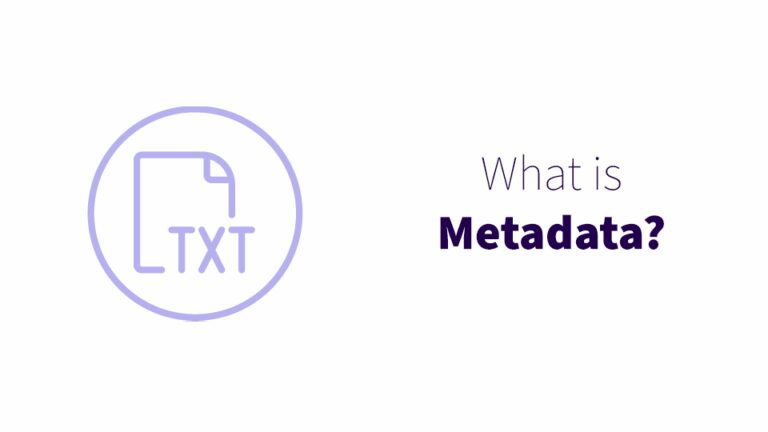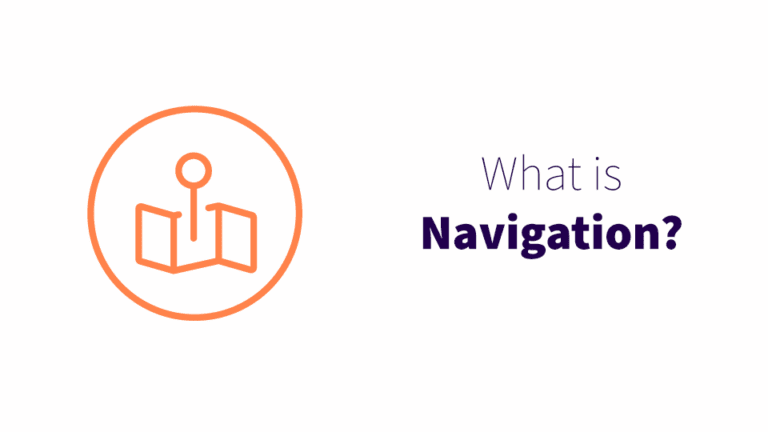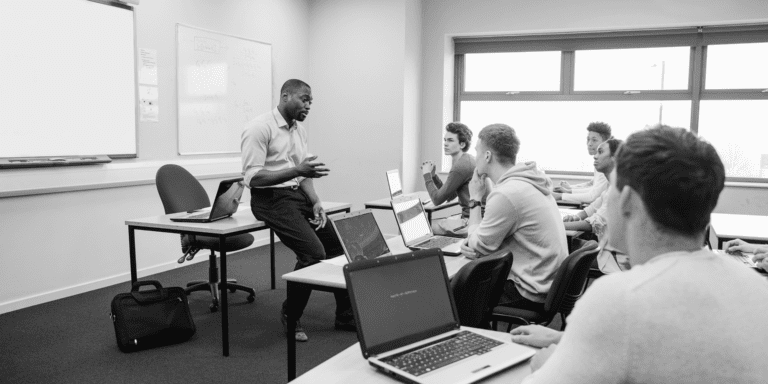Know when to use what in Microsoft 365 with scoping
If you’ve ever wondered “Should I make this a new Teams channel, or a new Team?”, then you’ve faced the issue of scoping.
“Should this be another library in our SharePoint site, or a new site?” Scoping.
In short, scoping is knowing when to use what. It’s a crucial component of information architecture (the way your company structures and organizes information). Scoping in the Microsoft 365 platform is a judgment call. The only hard and fast rules are the limitations of the technology. By following scoping best practices, you and your team can make informed decisions for the most harmonious and productive digital workplace.
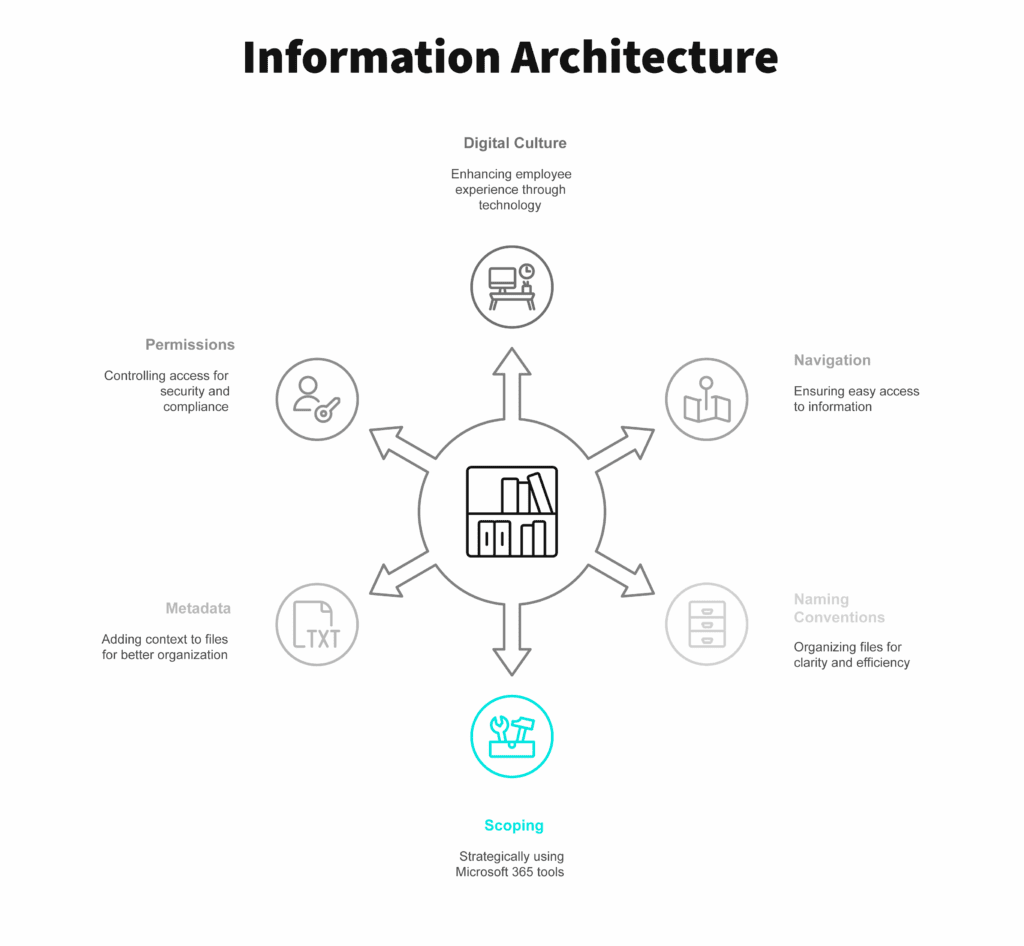
Disclaimers about scoping in Microsoft Teams and SharePoint
These are general guidelines. There are always exceptions. But just because there are specific technicalities that let you get around the rules of Teams and SharePoint doesn’t mean using them is a good idea. Breaking permissions rules or creating a private channel in Teams is a one-way ticket to a technological nightmare.
And remember, Microsoft is always updating its technology. References to specific programs will eventually fall out of date. Just focus on the concepts behind the best practices and you should be fine!
Consequences of bad scoping
“So what?” you say. “I’ll just put things into new folders and channels until they feel too big, and then I’ll move them into new sites and Teams. No big deal, right?”
Wrong. Poor scoping can leave your employees confused and frustrated, your documents stranded and lost, and you facing the ultimate horror: a failed audit. And it leads to poor performance. Even though SharePoint is in the cloud, poor scoping can still bog it down.
If you let your file systems grow organically, without sufficient structure – without enough information architecture – then, when audit time arrives, finding the files you need to turn over to the auditor will be time-consuming and difficult. If something is missing, or stored incorrectly, you could run into all manner of regulatory or compliance issues.
In addition to risking fines and other compliance consequences, poor scoping wastes your employees’ time and squanders their productivity. When your systems are unclear because of scoping mistakes, users struggle with simple decisions like where to save an attachment. Those decisions cease to be simple at all. Files get lost, documents don’t have an obvious or logical home, and people do the same work repeatedly when they can’t find where it was saved.
It doesn’t have to be like this.
SharePoint hubs and scoping
Before we get into best practices to save your company from scoping hell, you should know about SharePoint hubs. Hubs are an essential feature of SharePoint information architecture. Amid all the scoping options you have in M365, we’re singling out hubs because they’re a big deal.
Microsoft introduced SharePoint hubs in 2018. It was a rare move from Microsoft: a technical change that affected the whole philosophy of SharePoint architecture.
Before SharePoint hubs, there were subsites. Users created subsites (sites within sites) and give those subsites different permission. Those nested sites were your information architecture. Because of how subsites inherited permissions, it was easy for data and permissions to get disorganized and messy. Subsites would require physical migrations of data when companies reorganized their departments or processes.
SharePoint hubs, on the other hand, create a more flexible architecture. You can turn any SharePoint site into a hub by turning on the hub feature. Once you’ve done that, you can join other sites to that hub. This creates a flatter architecture. Instead of nesting sites deeper and deeper, you connect sites to a central hub or set of hubs, leaving information more visible and quicker to access.
SharePoint hubs make scoping decisions easier. Instead of committing to a specific location in a subsite hierarchy, you can create a SharePoint site and decide later whether you want to make it a hub or attach it to an existing hub. When you choose how to include your new site in your overall information architecture, you can make the change without having to update links or physical architecture.
SharePoint hubs are a powerful tool when building your information architecture. But just knowing about them doesn’t tell you how to scope. Let’s talk about some strategies.
Examples of scoping in and out of Microsoft 365
There are many criteria to consider when scoping. They vary from company to company – everyone’s scoping needs are unique. Here are some factors to consider:
Quantity of data
The volume of files or documents you need to store affects the way you choose to store them. For example, some companies create so many invoices that WSC might need to create a whole invoice management system for them. On the other hand, a solo company invoicing six to ten clients on a monthly or quarterly basis would just need a single SharePoint folder to store those invoices.
Audience
In a scoping context, the audience of a site or Team is the same as the group of users who have permission to view or edit it. SharePoint hubs are permissions-agnostic, letting you assign permissions at multiple levels throughout a SharePoint site. That means you can assign permissions at the site, subsite, list, library, folder, and item level. We strongly recommend avoiding assigning permissions at the folder or item level . Doing so can cause poor performance, issues with regulatory compliance and general confusion from a lack of transparency. In fact, one of the first things we check when clients say “Our library takes forever to load” or “This SharePoint site crashes my OneDrive when I try to sync it” is permissions. Lots of individually assigned permissions at the folder and item level can slow SharePoint to a crawl!
Although SharePoint is the platform behind file storage in Teams, not all the SharePoint rules apply to Teams. It’s confusing, so you might want to hire a consultant to work out the details. (Not to be biased, but Wellington Street Consulting has lots of experience with Teams and SharePoint!)
Regulatory requirements
If your organization has to comply with regulations like HIPAA or around PCI and PPI, those regulations will guide your scoping. To keep sensitive data compliant, you’ll need to designate certain areas or types of SharePoint site as compliant zones, then pair those zones with internal policies about where data is allowed to be stored.
Including naming conventions in your policies will further help employees keep your data compliant. Create suffixes or prefixes for site names to indicate whether they’re safe spaces to store certain types of content. Many of our clients use the prefix “EXT-” to designate sites that have external user access. The naming convention ties in with a policy that forbids storing HIPAA data in sites that start with EXT-. That’s good governance!
Content
It just makes sense to put data about the same topic in the same place. The most common way to scope sites for content is by department. If you’re just starting with dividing your files into departmental sites, your first two should be IT and HR.
HR and IT information is so specific that, even if your company is so small that you don’t have formal HR or IT departments, you should still have Teams or SharePoint sites called HR and IT Department. This will make events like onboarding, offboarding, and other personnel and tech changes easier.
Life cycle
The duration of time that data is relevant can help you scope. You can create a Team for a large internal project with a limited time scale and concrete endpoint, such as moving the corporate office. Your team can store files that are only relevant for the duration of the project. Other use cases include long, intense hiring processes like searching for a new C-suite executive, and events.
For recurring events, you can create a Team for the overall event type, then channels for individual events. For example, you might want a Team called Annual Outing and then a channel called 2024 Big Picnic.
Get strategic scoping help
In theory, scoping is simple – it’s just knowing when to create a new Team, channel, site, or folder. In practice, it can quickly become overwhelming and stressful. There are no universal scoping solutions because every company is unique. Even if you personally feel confident with scoping, your employees may struggle with it.
Wellington Street Consulting has seen it all. We’ve witnessed the consequences of bad scoping, from failed audits to hopelessly disorganized information architecture. And we’ve worked with our clients to create intuitive, correctly scoped architectures that are straightforward to use for everyone from the C-suite to frontline workers. We’ll help you create scoping policies and educate your employees so choosing logical places to put files becomes second nature.
Want to work with us? Book a consultation.