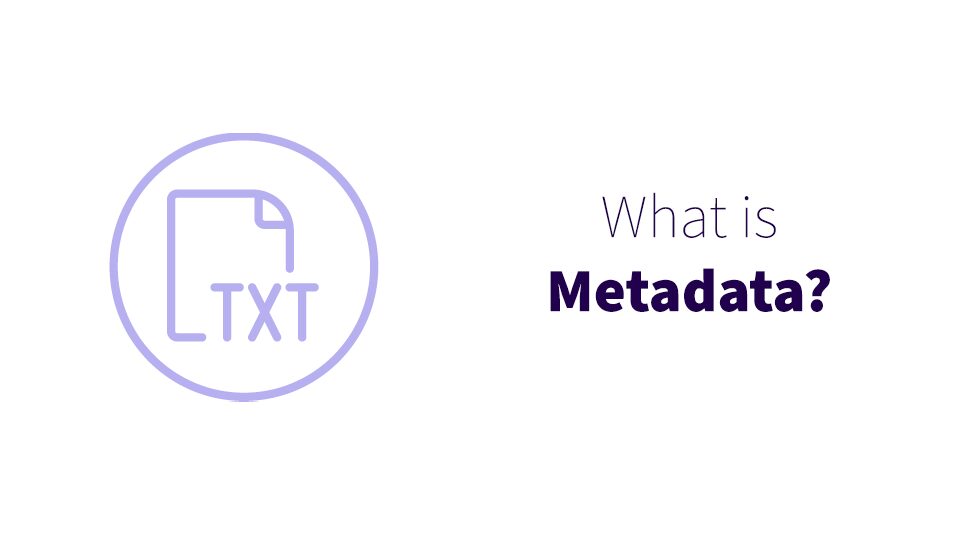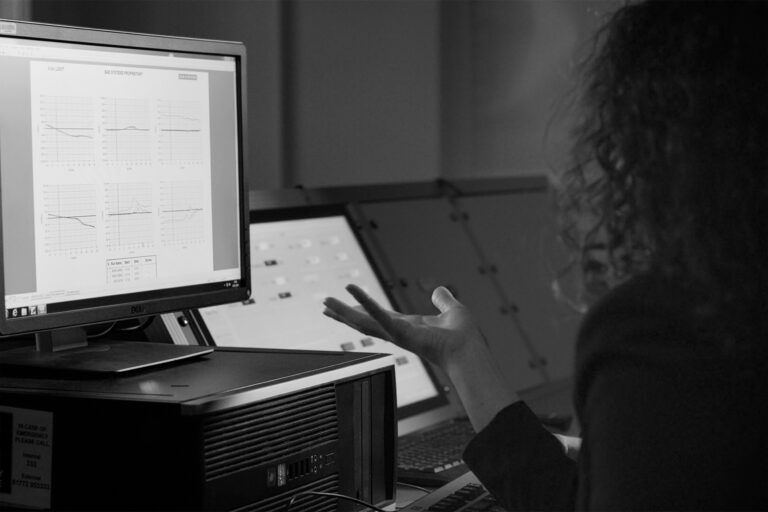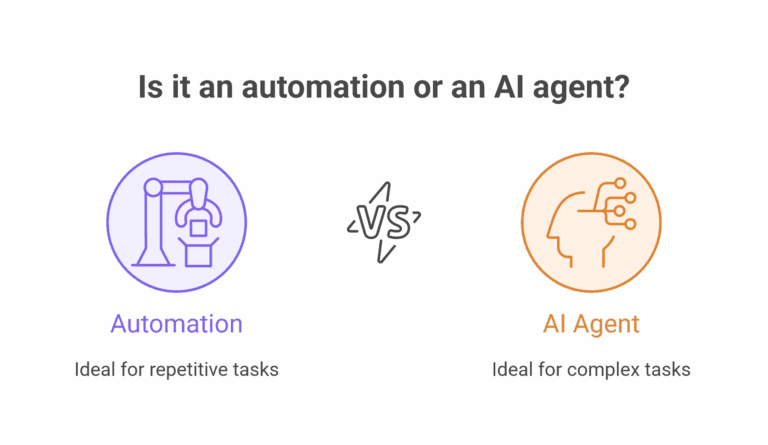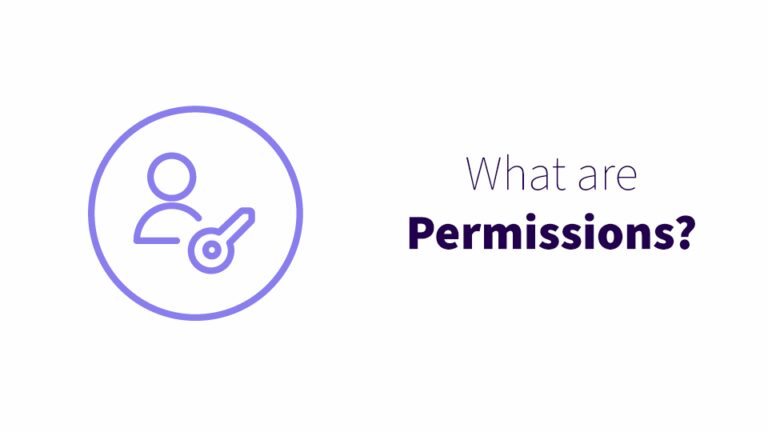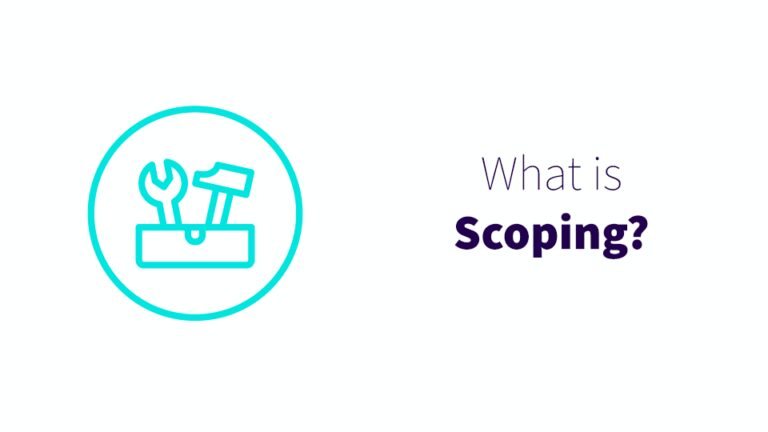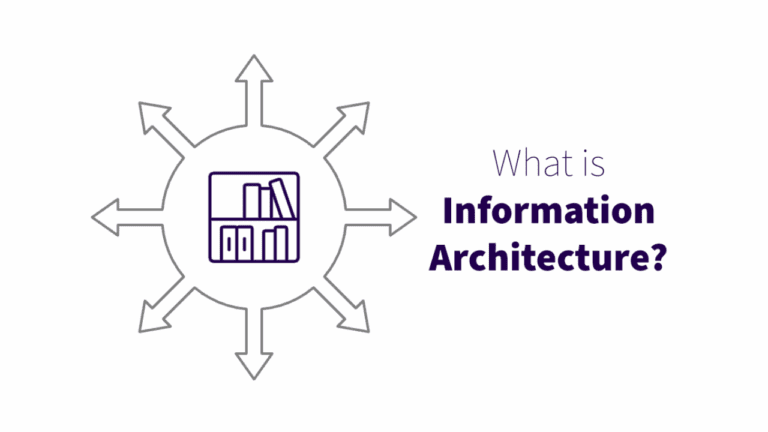Bring order to chaos and level up your automations with metadata
It doesn’t matter how much information you have stored in SharePoint if your team can’t find or use any of it. If you’re not using metadata, your team is likely wasting time searching for files. When they fail to find those files, they’re replicating work to recreate them.
Many people think adding and using metadata in Microsoft 365 is cumbersome and time-consuming. Not so. Microsoft has added drag-and-drop support, multiple select/batch assignment and other features to simplify integrating metadata into your business processes.
When properly implemented and maintained, metadata adds order to chaos. And let’s be real – most organizations’ IT systems have some chaos that needs ordering.

What is metadata in the Microsoft 365 universe?
As Microsoft says, “Metadata is information about information.”
You’ve got information, in the form of files, stored in your SharePoint sites and Teams channels. Each of those files has information inside it, but it also has information attached to it.
For example, the name of a file is metadata. The filename isn’t part of the body text you edit in a Word document, or the cells you edit in an Excel file, but it is linked to the file. It tells you something about the file. “Q4 2024 marketing metrics.xlsx” is probably a stats spreadsheet from a particular quarter. “Untitled.docx” was created by someone who didn’t bother to provide context for people who might use the file.
Some metadata appears on your files automatically. You may have noticed that SharePoint shows when a file was created or modified, and by whom. This default automated metadata lets users more easily find and sort files, if they know what they’re doing.
Most metadata, though, needs a person or automation to add it to a file. This metadata can be especially powerful for organizing files and creating automations. That’s because all other metadata in M365 is customizable. You can create almost any metadata field you can imagine in SharePoint and other M365 platforms. And that means you can customize your metadata to fit the specific processes and needs of your business and your users.
What happens if you don’t use metadata
Since metadata adds order to chaos, you can imagine what happens without it. Without metadata structured to support your particular business processes, your employees will add files to your SharePoint sites that may never be found again.
The fewer elements of information architecture you have set up at your business, the more chaotic your file storage can become.
If you have robust digital culture, file naming conventions, and site/channel scoping, then lack of metadata or inconsistently applied metadata will be more of a missed opportunity than anything else. But if you don’t have any intentionally structured information architecture, neglecting metadata could land you in hot water during an audit or a search for an important file.
Poor findability kills productivity. The time your team spends combing through folders trying to find a metadata-less file is time they can’t use to make progress toward your business goals.
At WSC, we find that a specific person or people often bear the brunt of the consequences of poor findability. It’s not because those people are bad at their jobs – quite the opposite. These people are good at finding files in a chaotic system. They remember where things are and can show others. Because of their knowledge, they spend all day fielding requests from their coworkers instead of focusing on their own work.
Benefits of using metadata in SharePoint and Teams
The main benefit of metadata is preventing the chaos we just discussed. But there are other benefits too.
Metadata empowers Microsoft’s search tools, making it easier to find information. Users can search for a specific range or type of files. Using metadata to filter a search lets them narrow their results to just the files they need. If you don’t have other information architecture strategies in place, metadata makes it easier to locate files in an absent or disorganized folder structure.
Creating a metadata policy at your organization does more than making files easier to find. It also changes the way your employees think about the information they use at work. A robust metadata policy explains why metadata is important, which reframes the role of the files they create. When your employees think of their files as part of a greater context that has to work with the whole company’s information architecture, they are more likely to label those files appropriately and save them in the right place.
Things you can do with M365 metadata
Find a diamond in the rough
Remember the metadata Microsoft automatically assigns to documents? The first view we make when exploring a client’s SharePoint tenant is “Recent”, which sorts files from most to least recently modified using that automatically assigned metadata. This lets us see which files your team has been actively using – which in turn lets us figure out which areas of your SharePoint tenant need the most attention.
Edit metadata for multiple files at once
If you open the info pane (click the little lowercase ℹ in a circle), then select multiple files, you can use the pane to update the metadata for the whole batch of files.
Use lists to create managed metadata
A list in SharePoint resembles an Excel sheet, but it’s all metadata. You can tell SharePoint to pull from that list to create predefined metadata fields – which makes it much more likely that your employees will deploy metadata consistently.
Make content types to keep files consistent
You can use content types in a document library to limit the library to a single variety of document – for example, an invoices folder that creates Word documents matching an invoice template. You can also create multiple content types for one library, giving users the choice of different templates for different files.
Group content by metadata
You can create a view in a SharePoint folder that arranges files by metadata. For example, if you have an approvals process with metadata to label the stages “Draft”, “Needs approval”, and “Approved”, you could create a view to divide up files by stage.
Automate metadata assignments
You can set SharePoint up to automatically assign metadata to a file based on a source like its folder name or creation date. Folders become an interface to assign metadata.
Show metadata inside a document
It’s possible to connect metadata to a Word document so the metadata is visible inside. This is particularly useful for contracts. For example, you could a field called ‘Client’ that automatically replaces ‘Client’ with the client’s name from the field.
Create a Microsoft 365 metadata strategy
You can do so many things with metadata in M365 – the only limits are your imagination and your knowledge of Microsoft’s metadata tools. For inspiration, strategic support, metadata expertise, and implementation, contact Wellington Street Consulting. You’ll wonder how you lived without metadata all this time.